You are viewing documentation for Flux version: 2.0
Version 2.0 of the documentation is no longer actively maintained. The site that you are currently viewing is an archived snapshot. For up-to-date documentation, see the latest version.
Open Service Mesh Canary Deployments
This guide shows you how to use Open Service Mesh (OSM) and Flagger to automate canary deployments.
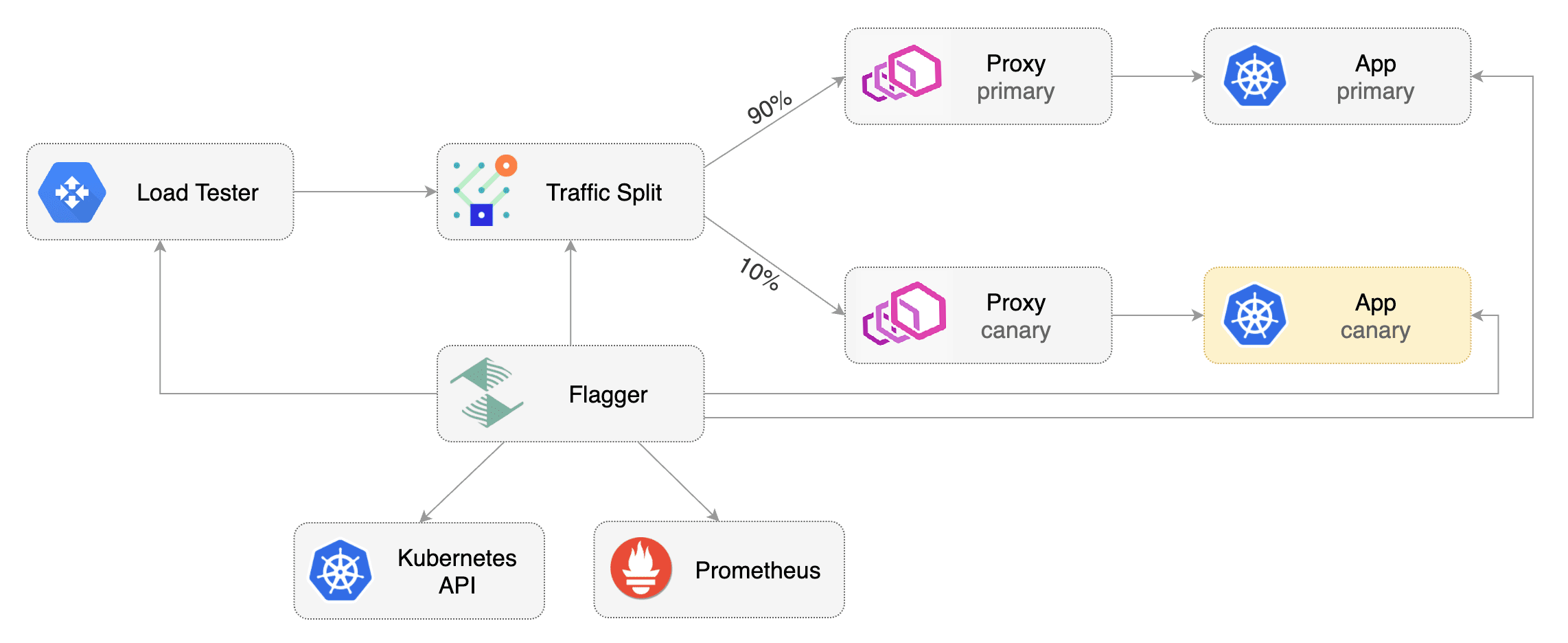
Prerequisites
Flagger requires a Kubernetes cluster v1.16 or newer and Open Service Mesh 0.9.1 or newer.
OSM must have permissive traffic policy enabled and have an instance of Prometheus for metrics.
- If the OSM CLI is being used for installation, install OSM using the following command:
osm install \ --set=OpenServiceMesh.deployPrometheus=true \ --set=OpenServiceMesh.enablePermissiveTrafficPolicy=true - If a managed instance of OSM is being used:
- Bring your own instance of Prometheus, setting the namespace to match the managed OSM controller namespace
- Enable permissive traffic policy after installation by updating the OSM MeshConfig resource:
# Replace <osm-namespace> with OSM controller's namespace kubectl patch meshconfig osm-mesh-config -n <osm-namespace> -p '{"spec":{"traffic":{"enablePermissiveTrafficPolicyMode":true}}}' --type=merge
To install Flagger in the default osm-system namespace, use:
kubectl apply -k https://github.com/fluxcd/flagger//kustomize/osm?ref=main
Alternatively, if a non-default namespace or managed instance of OSM is in use, install Flagger with Helm, replacing the osm-prometheus with the relevant Prometheus service name.
helm upgrade -i flagger flagger/flagger \
--namespace=<osm-namespace> \
--set meshProvider=osm \
--set metricsServer=http://osm-prometheus.<osm-namespace>.svc:7070
Bootstrap
Flagger takes a Kubernetes deployment and optionally a horizontal pod autoscaler (HPA), then creates a series of objects (Kubernetes deployments, ClusterIP services and SMI traffic split). These objects expose the application inside the mesh and drive the canary analysis and promotion.
Create a test namespace and enable OSM namespace monitoring and metrics scraping for the namespace.
kubectl create namespace test
osm namespace add test
osm metrics enable --namespace test
Create a podinfo deployment and a horizontal pod autoscaler:
kubectl apply -k https://github.com/fluxcd/flagger//kustomize/podinfo?ref=main
Install the load testing service to generate traffic during the canary analysis:
kubectl apply -k https://github.com/fluxcd/flagger//kustomize/tester?ref=main
Create a canary custom resource for the podinfo deployment.
The following podinfo canary custom resource instructs Flagger to:
- monitor any changes to the
podinfodeployment created earlier, - detect
podinfodeployment revision changes, and - start a Flagger canary analysis, rollout, and promotion if there were deployment revision changes.
apiVersion: flagger.app/v1beta1
kind: Canary
metadata:
name: podinfo
namespace: test
spec:
provider: osm
# deployment reference
targetRef:
apiVersion: apps/v1
kind: Deployment
name: podinfo
# HPA reference (optional)
autoscalerRef:
apiVersion: autoscaling/v2beta2
kind: HorizontalPodAutoscaler
name: podinfo
# the maximum time in seconds for the canary deployment
# to make progress before it is rolled back (default 600s)
progressDeadlineSeconds: 60
service:
# ClusterIP port number
port: 9898
# container port number or name (optional)
targetPort: 9898
analysis:
# schedule interval (default 60s)
interval: 30s
# max number of failed metric checks before rollback
threshold: 5
# max traffic percentage routed to canary
# percentage (0-100)
maxWeight: 50
# canary increment step
# percentage (0-100)
stepWeight: 5
# OSM Prometheus checks
metrics:
- name: request-success-rate
# minimum req success rate (non 5xx responses)
# percentage (0-100)
thresholdRange:
min: 99
interval: 1m
- name: request-duration
# maximum req duration P99
# milliseconds
thresholdRange:
max: 500
interval: 30s
# testing (optional)
webhooks:
- name: acceptance-test
type: pre-rollout
url: http://flagger-loadtester.test/
timeout: 30s
metadata:
type: bash
cmd: "curl -sd 'test' http://podinfo-canary.test:9898/token | grep token"
- name: load-test
type: rollout
url: http://flagger-loadtester.test/
timeout: 5s
metadata:
cmd: "hey -z 2m -q 10 -c 2 http://podinfo-canary.test:9898/"
Save the above resource as podinfo-canary.yaml and then apply it:
kubectl apply -f ./podinfo-canary.yaml
When the canary analysis starts, Flagger will call the pre-rollout webhooks before routing traffic to the canary. The canary analysis will run for five minutes while validating the HTTP metrics and rollout hooks every half a minute.
After a couple of seconds Flagger will create the canary objects.
# applied
deployment.apps/podinfo
horizontalpodautoscaler.autoscaling/podinfo
ingresses.extensions/podinfo
canary.flagger.app/podinfo
# generated
deployment.apps/podinfo-primary
horizontalpodautoscaler.autoscaling/podinfo-primary
service/podinfo
service/podinfo-canary
service/podinfo-primary
trafficsplits.split.smi-spec.io/podinfo
After the bootstrap, the podinfo deployment will be scaled to zero and the traffic to podinfo.test will be routed to the primary pods.
During the canary analysis, the podinfo-canary.test address can be used to target directly the canary pods.
Automated Canary Promotion
Flagger implements a control loop that gradually shifts traffic to the canary while measuring key performance indicators like HTTP requests success rate, requests average duration and pod health. Based on analysis of the KPIs a canary is promoted or aborted.
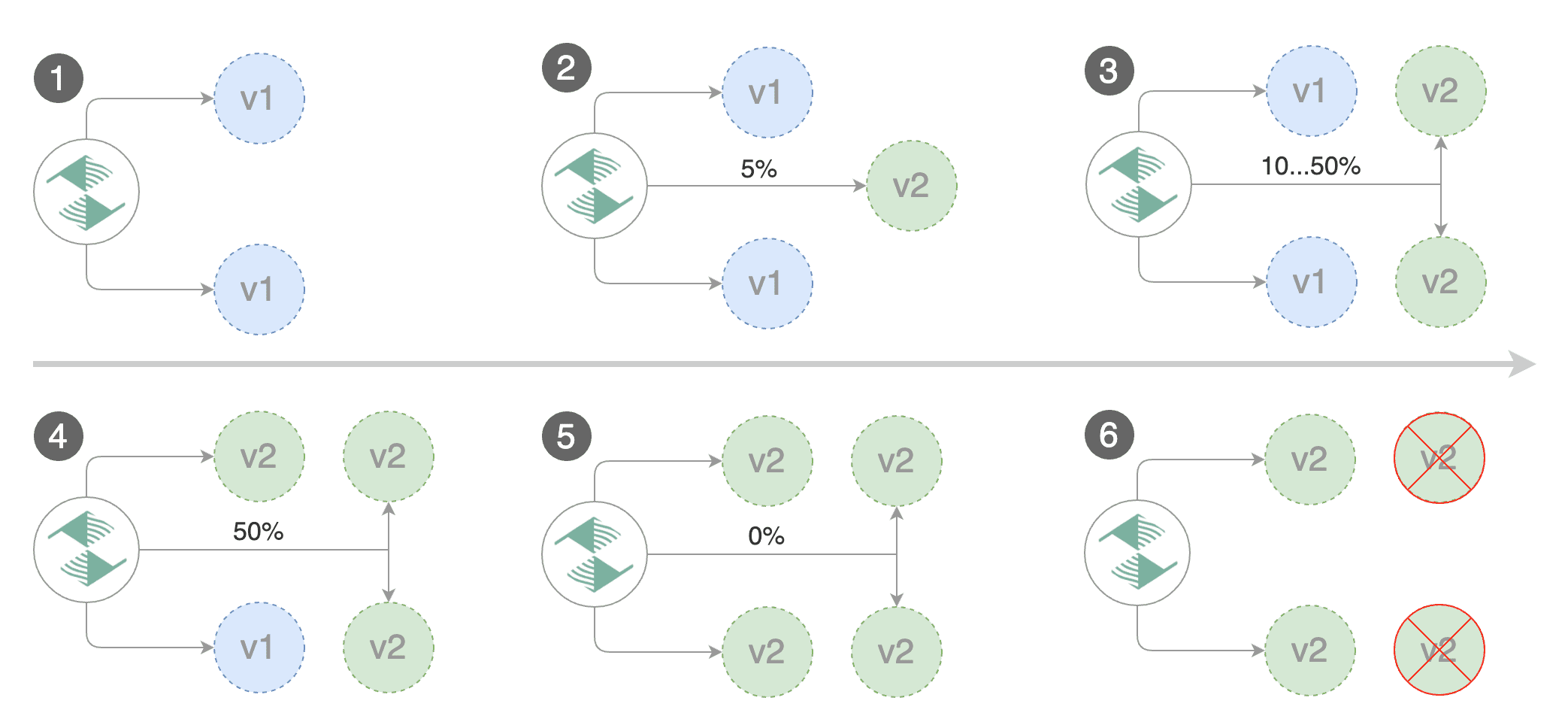
Trigger a canary deployment by updating the container image:
kubectl -n test set image deployment/podinfo \
podinfod=ghcr.io/stefanprodan/podinfo:6.0.1
Flagger detects that the deployment revision changed and starts a new rollout.
kubectl -n test describe canary/podinfo
Status:
Canary Weight: 0
Failed Checks: 0
Phase: Succeeded
Events:
New revision detected! Scaling up podinfo.test
Waiting for podinfo.test rollout to finish: 0 of 1 updated replicas are available
Pre-rollout check acceptance-test passed
Advance podinfo.test canary weight 5
Advance podinfo.test canary weight 10
Advance podinfo.test canary weight 15
Advance podinfo.test canary weight 20
Advance podinfo.test canary weight 25
Waiting for podinfo.test rollout to finish: 1 of 2 updated replicas are available
Advance podinfo.test canary weight 30
Advance podinfo.test canary weight 35
Advance podinfo.test canary weight 40
Advance podinfo.test canary weight 45
Advance podinfo.test canary weight 50
Copying podinfo.test template spec to podinfo-primary.test
Waiting for podinfo-primary.test rollout to finish: 1 of 2 updated replicas are available
Promotion completed! Scaling down podinfo.test
Note that if you apply any new changes to the podinfo deployment during the canary analysis, Flagger will restart the analysis.
A canary deployment is triggered by changes in any of the following objects:
- Deployment PodSpec (container image, command, ports, env, resources, etc)
- ConfigMaps mounted as volumes or mapped to environment variables
- Secrets mounted as volumes or mapped to environment variables
You can monitor all canaries with:
watch kubectl get canaries --all-namespaces
NAMESPACE NAME STATUS WEIGHT LASTTRANSITIONTIME
test podinfo Progressing 15 2019-06-30T14:05:07Z
prod frontend Succeeded 0 2019-06-30T16:15:07Z
prod backend Failed 0 2019-06-30T17:05:07Z
Automated Rollback
During the canary analysis you can generate HTTP 500 errors and high latency to test if Flagger pauses and rolls back the faulted version.
Trigger another canary deployment:
kubectl -n test set image deployment/podinfo \
podinfod=ghcr.io/stefanprodan/podinfo:6.0.2
Exec into the load tester pod with:
kubectl -n test exec -it flagger-loadtester-xx-xx sh
Repeatedly generate HTTP 500 errors until the kubectl describe output below shows canary rollout failure:
watch -n 0.1 curl http://podinfo-canary.test:9898/status/500
Repeatedly generate latency until canary rollout fails:
watch -n 0.1 curl http://podinfo-canary.test:9898/delay/1
When the number of failed checks reaches the canary analysis thresholds defined in the podinfo canary custom resource earlier, the traffic is routed back to the primary, the canary is scaled to zero and the rollout is marked as failed.
kubectl -n test describe canary/podinfo
Status:
Canary Weight: 0
Failed Checks: 10
Phase: Failed
Events:
Starting canary analysis for podinfo.test
Pre-rollout check acceptance-test passed
Advance podinfo.test canary weight 5
Advance podinfo.test canary weight 10
Advance podinfo.test canary weight 15
Halt podinfo.test advancement success rate 69.17% < 99%
Halt podinfo.test advancement success rate 61.39% < 99%
Halt podinfo.test advancement success rate 55.06% < 99%
Halt podinfo.test advancement request duration 1.20s > 0.5s
Halt podinfo.test advancement request duration 1.45s > 0.5s
Rolling back podinfo.test failed checks threshold reached 5
Canary failed! Scaling down podinfo.test
Custom Metrics
The canary analysis can be extended with Prometheus queries.
Let’s define a check for 404 not found errors.
Edit the canary analysis (podinfo-canary.yaml file) and add the following metric.
For more information on creating additional custom metrics using OSM metrics, please check the
metrics available in OSM.
analysis:
metrics:
- name: "404s percentage"
threshold: 3
query: |
100 - (
sum(
rate(
osm_request_total{
destination_namespace="test",
destination_kind="Deployment",
destination_name="podinfo",
response_code!="404"
}[1m]
)
)
/
sum(
rate(
osm_request_total{
destination_namespace="test",
destination_kind="Deployment",
destination_name="podinfo"
}[1m]
)
) * 100
)
The above configuration validates the canary version by checking if the HTTP 404 req/sec percentage is below three percent of the total traffic. If the 404s rate reaches the 3% threshold, then the analysis is aborted and the canary is marked as failed.
Trigger a canary deployment by updating the container image:
kubectl -n test set image deployment/podinfo \
podinfod=ghcr.io/stefanprodan/podinfo:6.0.3
Exec into the load tester pod with:
kubectl -n test exec -it flagger-loadtester-xx-xx sh
Repeatedly generate 404s until canary rollout fails:
watch -n 0.1 curl http://podinfo-canary.test:9898/status/404
Watch Flagger logs to confirm successful canary rollback.
kubectl -n osm-system logs deployment/flagger -f | jq .msg
Starting canary deployment for podinfo.test
Pre-rollout check acceptance-test passed
Advance podinfo.test canary weight 5
Halt podinfo.test advancement 404s percentage 6.20 > 3
Halt podinfo.test advancement 404s percentage 6.45 > 3
Halt podinfo.test advancement 404s percentage 7.22 > 3
Halt podinfo.test advancement 404s percentage 6.50 > 3
Halt podinfo.test advancement 404s percentage 6.34 > 3
Rolling back podinfo.test failed checks threshold reached 5
Canary failed! Scaling down podinfo.test